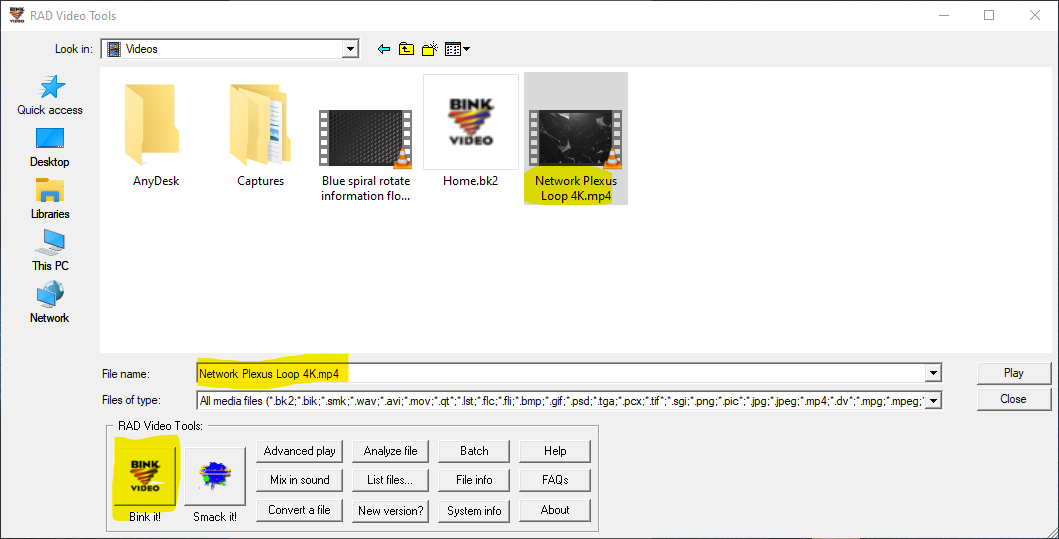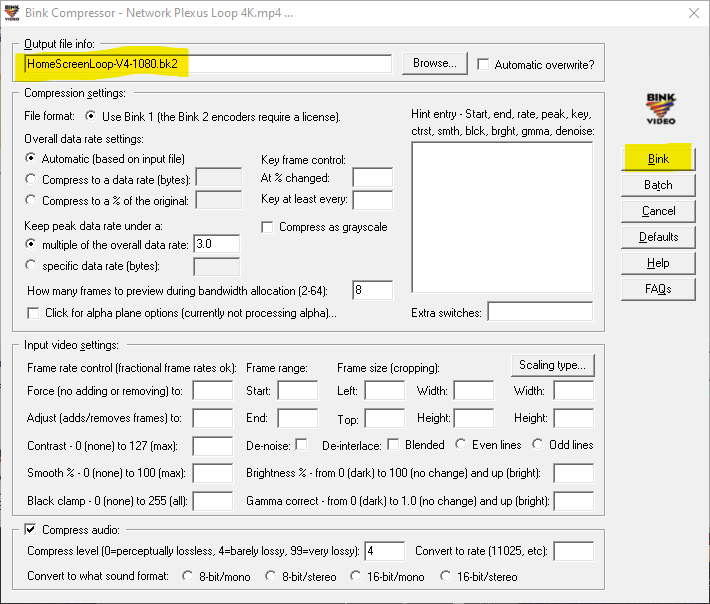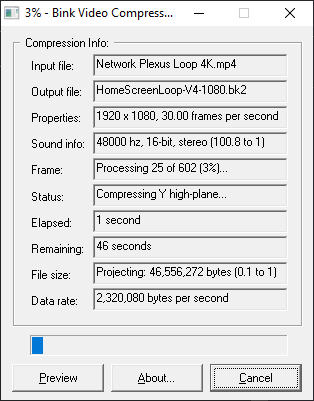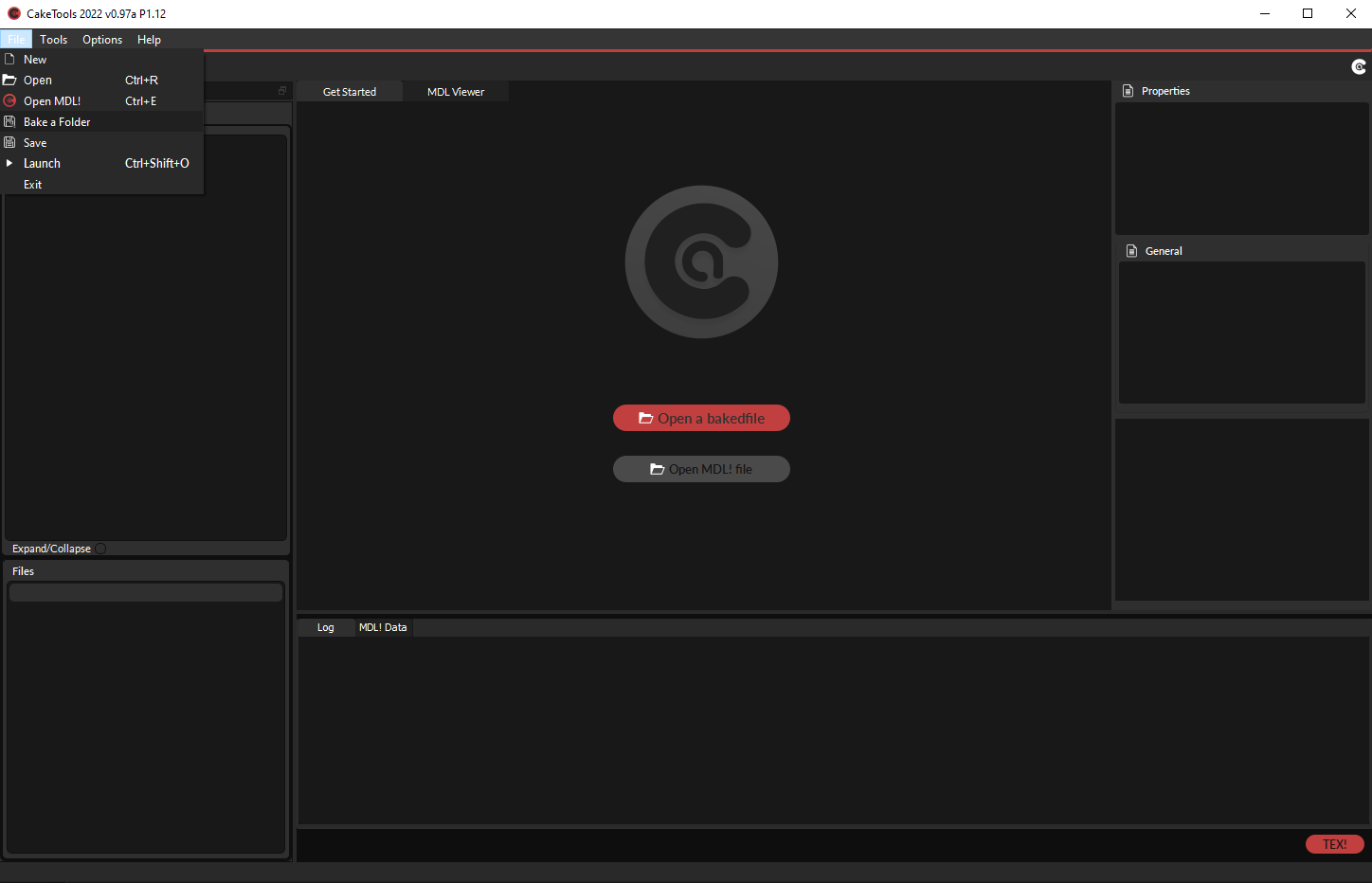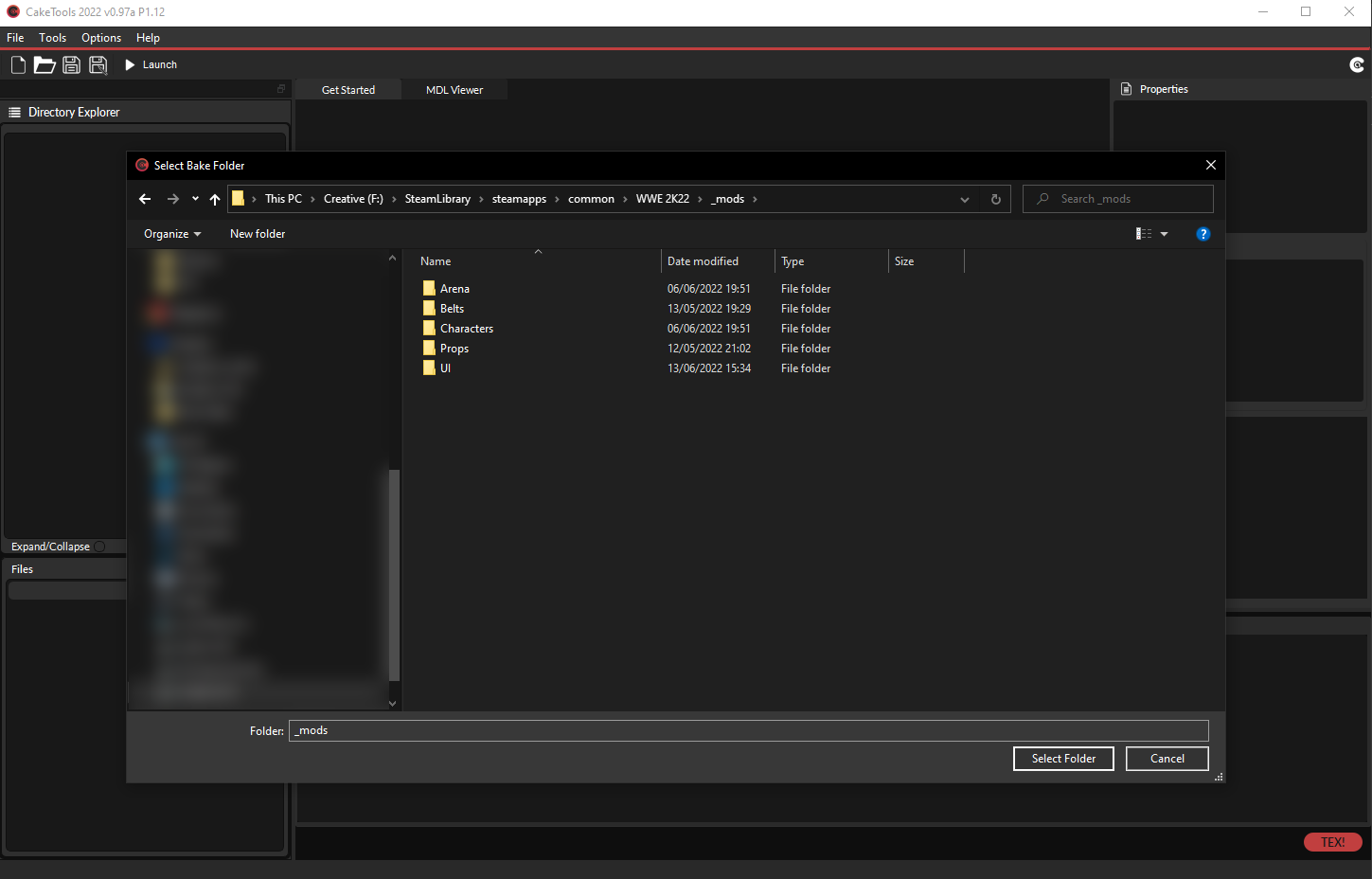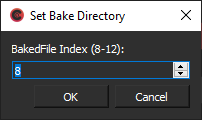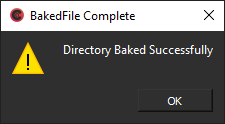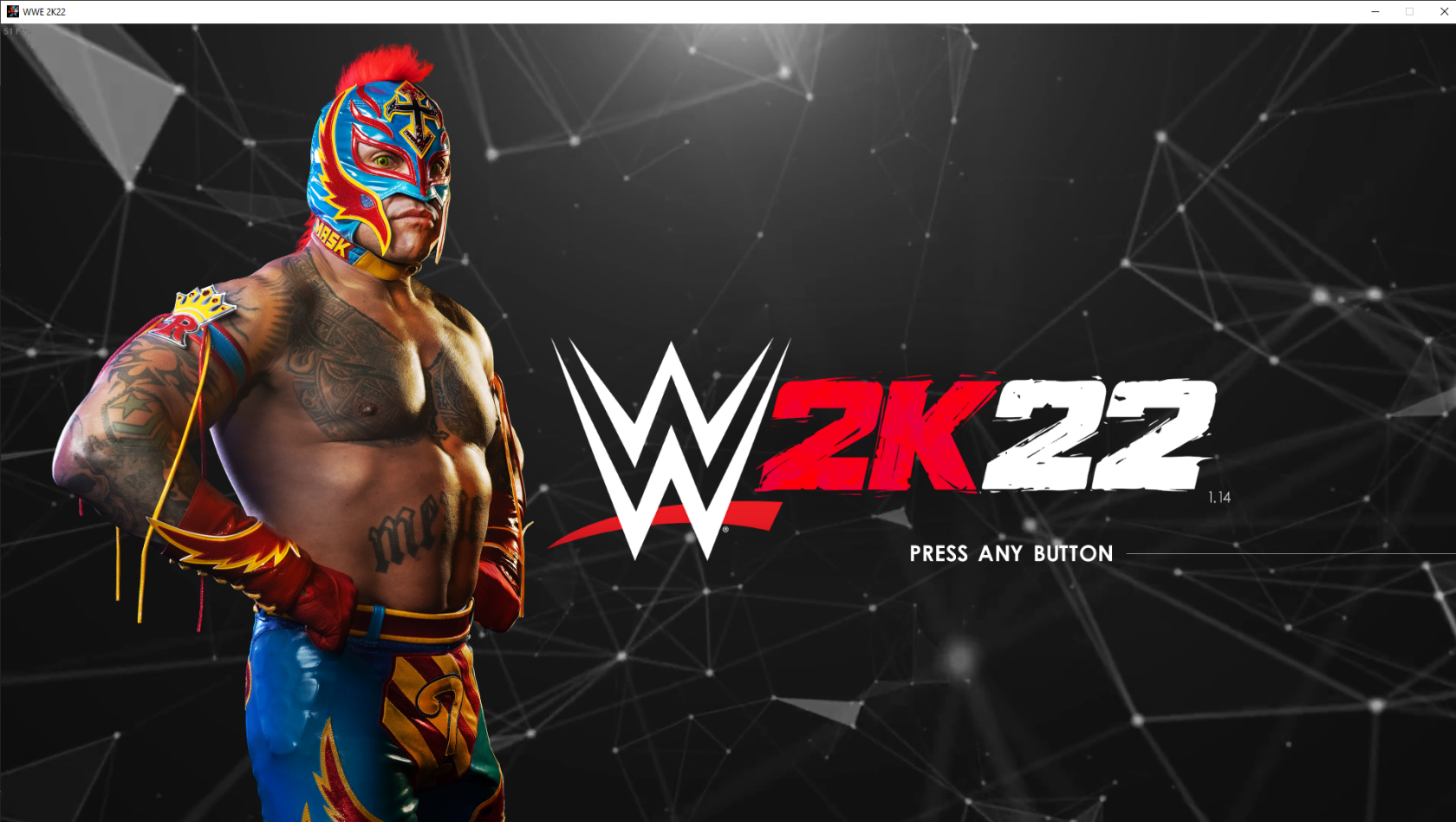Converting a Video Loop for Home Screen
This is a guide to show you how to take a simple 10 - 20 second video loop and convert it to work with 2K22.
Prerequisites
| CakeTools | Download Here |
| RAD Tools (Zip Password is RAD) | Download Here |
| Sample Video (MP4) | Download Here |
| 7 Zip 64-Bit *OPTIONAL* | Download Here |
Step #1 | Converting MP4 to BK2
Make sure to install the RAD Video Tools before proceeding.
We will use a sample video loop which is copyright free and no credit needed. You would want to make your own with your favorite video editing/productions software (Sony Vegas, Fimora, After Effects, etc).
Open RAD Video Tools on your computer and select the video loop file, then click [Bink It!]
Change the name of the output file to HomeScreenLoop-V4-1080.bk2 and click [Bink]!
You will see a compression results box, when it is finished, you can close RAD Video Tools.
Now you can move this video into the _mods\UI\Assets\2K22_video\ folder in your 2K22, create the folders inside _mods if they are not already created.
Step #2 | Baking
Load CakeTools. Then choose 'File > Bake a Folder'.
- Locate your _mods folder.
- Click to go through to your _mods folder and select 'Select Folder'.
You will be asked what index number you would like for your CAK. For new inexperienced modders,
the default BakedFile Index 8 is what you're looking for.
- Clicking OK will begin the process of baking your new CAK file. Once complete you will receive
an alert notifying you of the successful bake.
Inside your WWE 2K22 game directory, you will now see a bakedfile08.cak. This is your new CAK file that contains the mod you installed.
You MUST re-bake your CAK every time that you install or create a new mod.